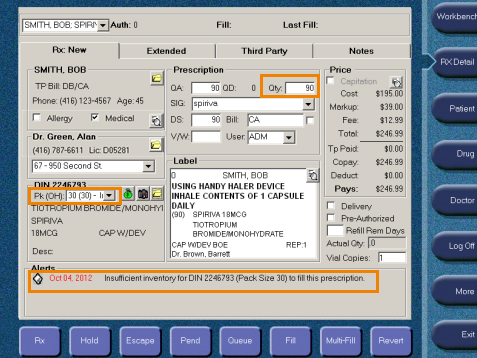Creating an Owe Label
An Owe Label is used when a pharmacy does not have enough stock to provide the patient with the entire quantity of medication filled in the prescription. As a result, an Owe Amount is created; the amount owing will be dispensed when the pharmacy receives additional stock.
To create an owe label:
- Fill or refill a prescription until you have reached the Rx Detail screen.
- In the Rx Detail screen, verify the Pk (OH) values (Pk = pack size and (OH) = on hand total) are correct.
- Select the Fill button.
- From the Workbench, select Rx > Owe Label.
- Enter the Rx number or Patient name.
- Click OK.
- Verify all information in the Owe Label window for the
prescription.
- Owe Amount—Identifies what is owed for this prescription based on current inventory. You can modify this amount by entering a new value in the Owe Amount field.
- When finished, you can either print or save your Owe Label:
- Select Print. Result: Owe Label prints.
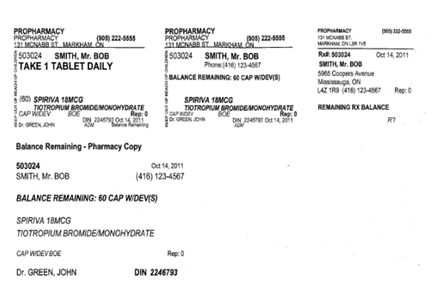
- Click OK. Result: Your changes are saved and no Owe Label prints.
- Select Print. Result: Owe Label prints.
Example: In the image below, the Pk(OH) is 30 (i.e. of the 30 pack size, 30 is on hand). Since the quantity required is 90, the patient is owed 60 capsules. An alert appears (under Alerts), indicating insufficient inventory to fill this prescription.